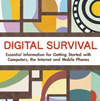- The Computer
- The Internet
- The Mobile Phone
Tips for Windows OS users
Windows OS users should regularly do the following:
1. Disk clean-up
There are probably plenty of files on your computer which you don't need. These can slow down your operating system. To clean up your Hard Disk Drive (HDD), you should:
- Uninstall applications – and delete the programme files – that you don't use any more.
- Regularly check the Temporary Files (tmp) folder (you can find this in your C drive), and delete any unnecessary files.
2. Disk error checking
From time to time the hard drive of your computer may malfunction; for example, if a virus attacks your computer, or if you don't close down an application properly. Usually, the application 'Scandisk' will already be installed on your Windows OS computer. You should run it periodically. If you have recently bought the computer, it will probably be running Windows Vista and in this case disk checking requires a bit more work:
1. Go to 'Start', then 'Computer'
2. Right click on the hard disk drive icon, and then on 'Properties'
3. A new window opens up. Click on the 'Tools' tab
4. Under 'Error Checking', click 'Check Now'
Remember: Before you run a disk error check, you must first close all other applications.
3. Disk defragmenting
Disk defragmenting is like tidying up a messy cupboard so that you can find what you want quickly. It involves moving all the computer files around to create order on your hard disk. Afterwards, files will load on your computer much more quickly than before. To do this, you can use Windows Disk Defragmenter (Start –> programmes –> Accessories –> System Tools –> Disk Defragmenter). In Windows Vista follow steps 1-3 from Disk error checking (above) and then click on 'Defragmentation' below 'Error Checking'.