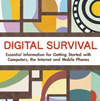- The Computer
- The Internet
- The Mobile Phone
Internet café security checklist
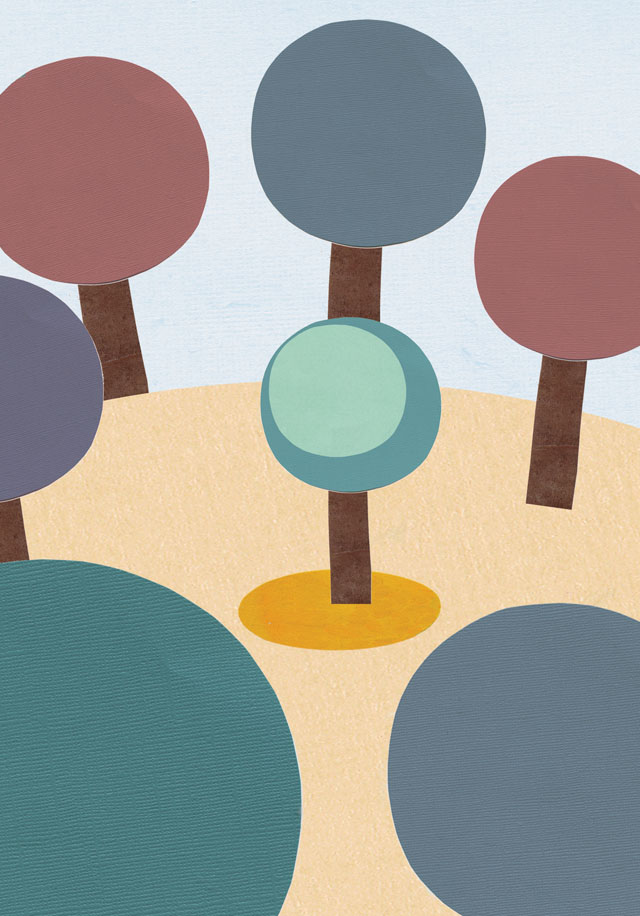 Internet cafés can be very useful for people who do not have their own computers or internet connections. You pay to use the computer by the minute or the hour, and you don't have to deal with any day-to-day computer maintenance, as you would with your own machine. However, internet cafés present security risks of their own. There are many users coming in and out every day, which means a greater chance of virus infection and even the possibility of others spying on your activities. Nevertheless, internet cafés can be useful for avoiding internet surveillance but you have to know what steps to take to ensure that you remain anonymous and do not leave any trace of your activities behind when you leave. Your aim should always be to leave the computer in the state you found it – as if you've never even been there.
Internet cafés can be very useful for people who do not have their own computers or internet connections. You pay to use the computer by the minute or the hour, and you don't have to deal with any day-to-day computer maintenance, as you would with your own machine. However, internet cafés present security risks of their own. There are many users coming in and out every day, which means a greater chance of virus infection and even the possibility of others spying on your activities. Nevertheless, internet cafés can be useful for avoiding internet surveillance but you have to know what steps to take to ensure that you remain anonymous and do not leave any trace of your activities behind when you leave. Your aim should always be to leave the computer in the state you found it – as if you've never even been there.
- Make informed choices; make sure the internet café you use is well-known and recommended. Look to see if lots of people are using it, and consider asking for recommendations from friends or locals in the area.
- Check if the computers have anti-virus software running. Also note whether users are allowed to plug their own devices into the computers; for example, digital cameras. The more interaction between the computers and other devices, the higher the risk of coming into contact with viruses.
- Use Firefox rather than Internet Explorer: at the moment there are fewer viruses made for Firefox because it is newer software than Internet Explorer. Take a look at GetFirefox.com and see what it looks like so that you can recognise it in an internet café. If the computers do not have Firefox installed, consider using it as a portable application.
- Check for malware: to start your session securely, you need to check that the computer you are using is not already infected. It's a good idea to run the Avast portable application from your USB drive. Otherwise, use an online malware tool to check the computer for malware. A good tool for this purpose is Housecall which is free and only requires a small download (http://housecall.trendmicro.com/)
- Leave No Trace
- Protect your personal details: when logging in to your various internet accounts, make sure that you don’t select the option to save your details. When you have finished, click the 'log out' option; if you just close the browser window of Gmail, for example, the next person who tries to access Gmail will be taken straight in to your email account. Make sure that any information you fill in on any internet forms is not saved. To do this, go to: Tools > Internet Options > Content > Autocomplete > Clear Forms and Clear Passwords > Ok.
- Delete your internet history. When you've finished your session, clear your cookies (small text files saved on the computer that can identify you and what you did) as well as the internet history which lists the sites you visited. In Internet Explorer, go to: Tools > Internet Options > Delete Cookies and Clear History > Ok. Deleting the files may take a few minutes so make sure you leave time for this at the end of your internet session.
- In Firefox versions 3.5 or later there is an option for 'Private Browsing', where none of your history or information will be retained, or there is an option to 'Clear Recent History'. You'll find both of these options under Tools.
- Delete any saved documents: if you have saved anything to the computer, make sure that you delete your files, both from the folder you saved them in and from the recycle bin of the computer.