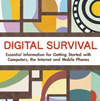- The Computer
- The Internet
- The Mobile Phone
FAQs: File management
I just saved a file and want to copy it to my USB drive but I can't find it when I browse for it in 'My Computer'. Where is it?
The very first time you save a file, the application will open up a dialogue box (usually called 'Save As') that will ask you if you want to 'Save in' a particular folder. It's important to pay attention to which folder this is. Often applications have a default folder that they will save to; for instance, Word will save automatically in 'My Documents'. If in doubt, click on 'Save As' and this will show you the folder where your file is being saved. You can then browse to the folder via 'My Computer'. Alternatively, you can always use your operating system's “search” or “find” functions.
What is the difference between 'My Computer' and 'My Documents' (in Windows)... or my 'hard drive' and my 'Home' folder? (on Linux and Mac OS X)
Your operating system will create a hierarchy of folders and files when it is installed on your hard disk. In Windows, the top-level, most comprehensive folder can be found as the C:\ Drive when you open 'My Computer'. In it, you will find the system folders and the programme files. Other operating systems will call this location the hard drive. On Windows, 'My documents' holds all the files and folders that you will personally create. Putting all your personal files and sub-folders within one folder makes it very easy for you to back up your files or move them to another computer. On other operating systems, such as Linux or Mac, this location may be called your 'Home' folder.
How can I create shortcuts to the files I use most often?
Clicking on 'My Computer' in Windows allows you to browse through the folder hierarchies and find the file you need. If you click on the file with your right mouse button you will see an option to 'create shortcut' in the drop down menu. After you click on 'create shortcut', a new highlighted icon will appear with a small arrow on it to indicate that it is a shortcut. This icon can be dragged anywhere you would like (most people put them on their desk top). Then you just click on the newly created icon when you want to open that file.
Where are my actual music files located?
Most music files are organised and stored by your music player in a folder, in your Home folder, called something like 'Music'. This can be confusing because most music players, such as iTunes, allow you to browse through and play your music within something called a 'Library'. Most music players are designed to prevent the copying of music files and so you can't actually copy the music file from the 'Library' itself. You have to find the music file using your file browser rather than your music player.
How can I transfer files from one computer to another?
The easiest and most popular way of transferring files from one computer to another is with a removable storage device;
- USB Flash drive: also known as flash stick, pen drive and USB stick. These terms all refer to the same thing: a small thumb-sized drive that you attach to your computer via its USB port. They have replaced the old floppy disks.
- External hard drive: computers are made with an internal hard drive but if this gets full or if you have a lot of information you want to back up (especially sound and video files, as they take up a lot of space), you can temporarily or permanently add another, external hard drive. These, like the flash drive, connect to your computer via USB. They come with different amounts of memory (although all in gigabytes, or 'gigs'). Some are designed to be portable.
USB drives can be helpful if you use internet cafés – you can write your emails on a home (or other trusted) computer, load them onto the USB drive, send them from the computer in the café, and then use the same device to store emails you've received. USB drives even allow you to run the software applications you use at home on the internet café computer. See section 2.4.6: Portable Applications.
TIP- Be careful when using USB drives or external hard drives; it's very easy to transfer viruses along with files. Make sure your anti-virus programme is configured to automatically scan any device attached to your computer.
How do I back up my files?
Backing up is incredibly important. Try to designate one day a week where you make copies of all of your files and store them on an external source such as a flash drive, external drive, CD-R or DVD-R disc. The easiest way to do this is simply to copy your 'User' folder. In Windows this is the folder, found in 'Documents and Settings', that carries your user name.
The free programme Cobian for Windows can help you back up all your files at once and store them together. One handy thing about using a programme like Cobian is that it will allow you to do an 'incremental' back-up. This means that only new and recently modified files will be saved afresh, and not files which haven't changed since the last time you ran your back-up. To find out more about this option and how to install it, look at http://security.ngoinabox.org/cobian_main